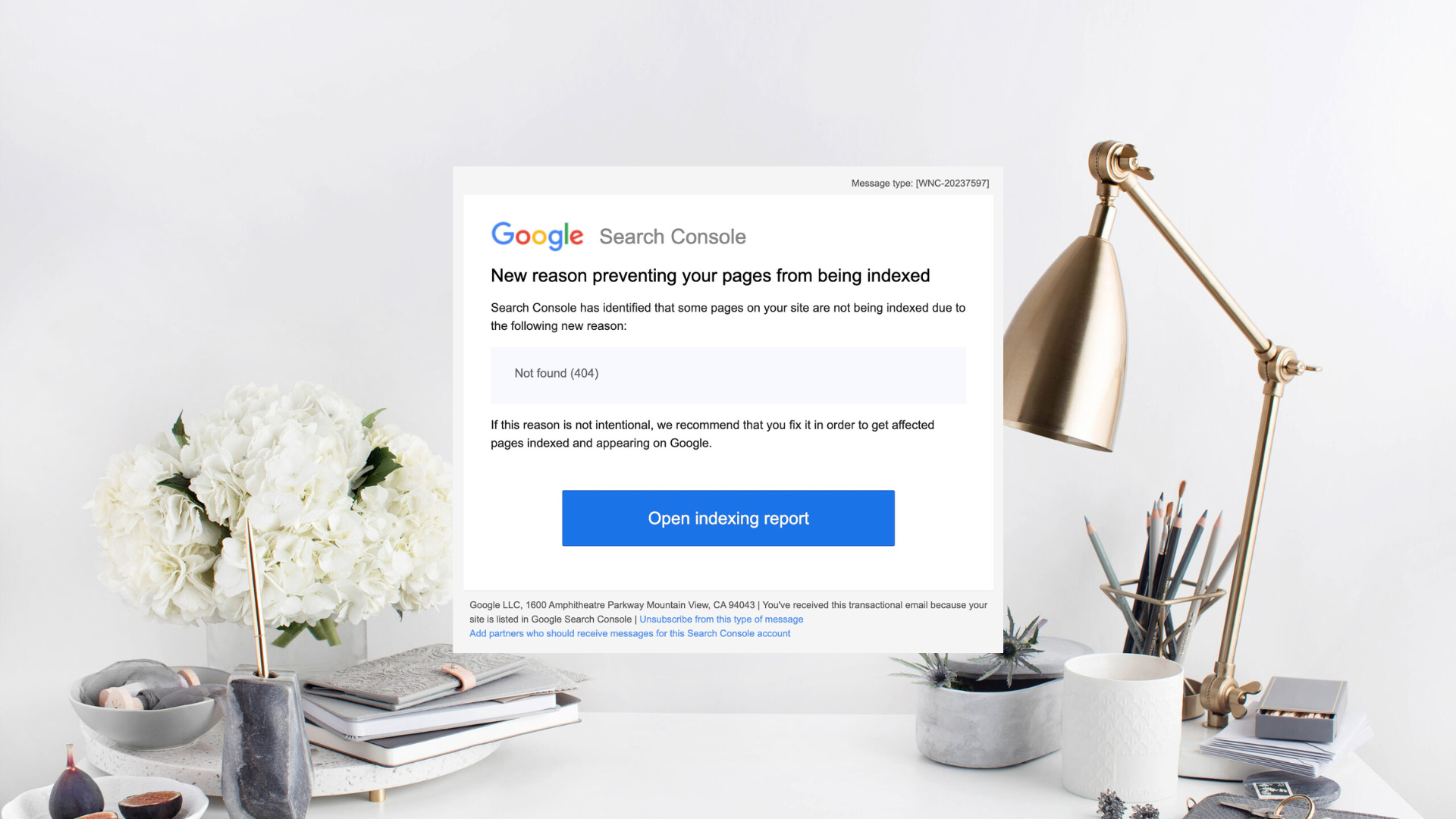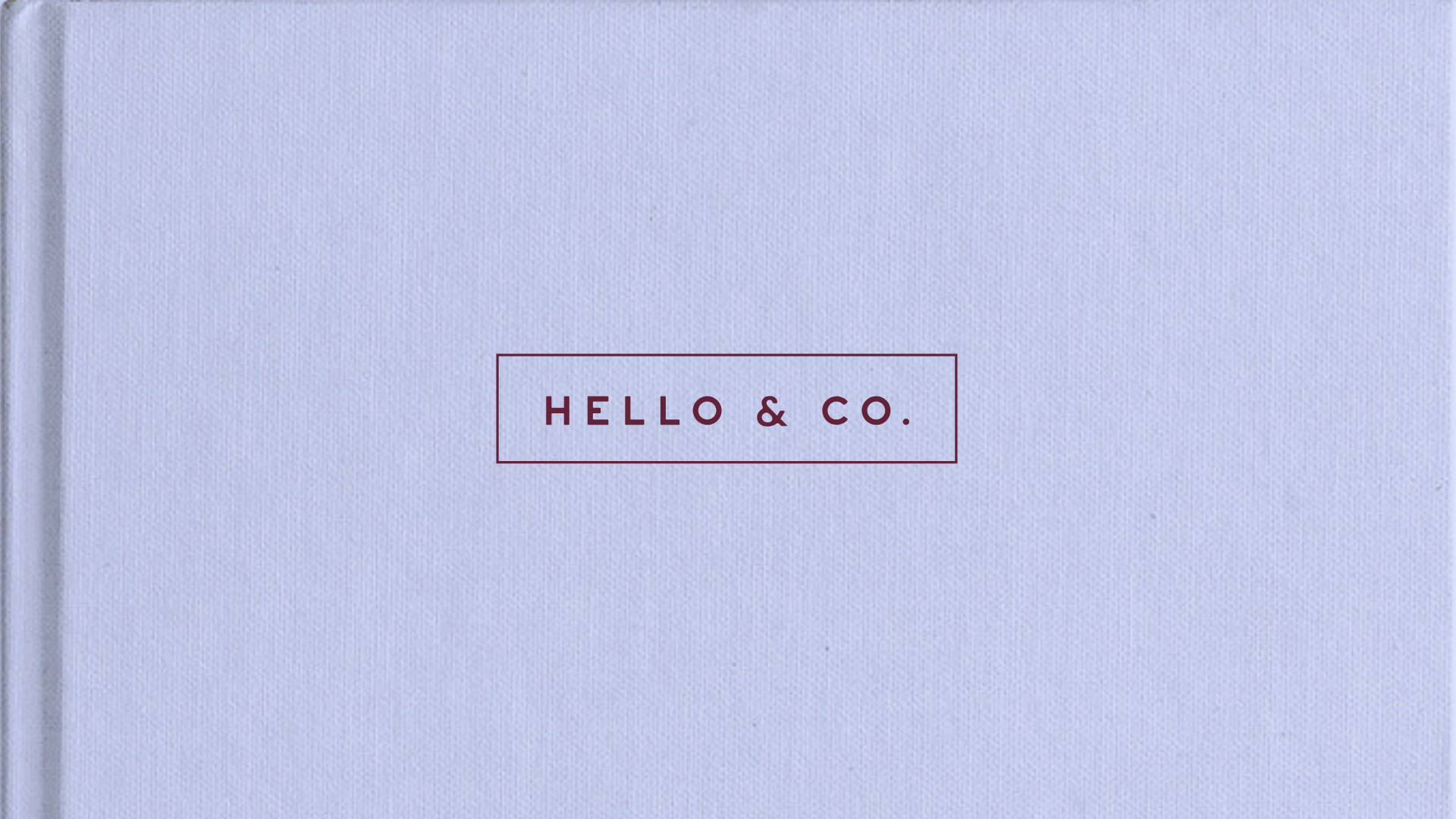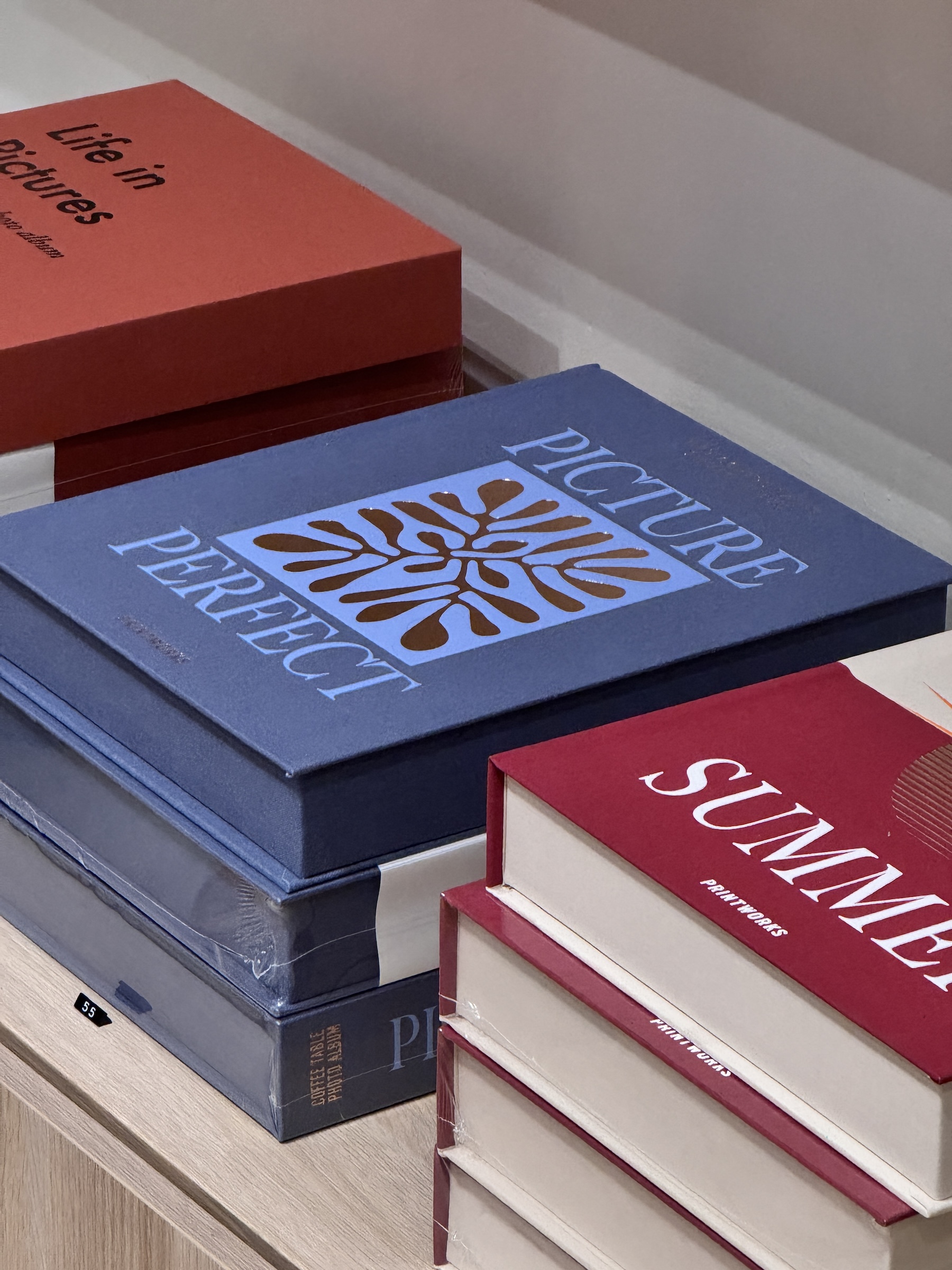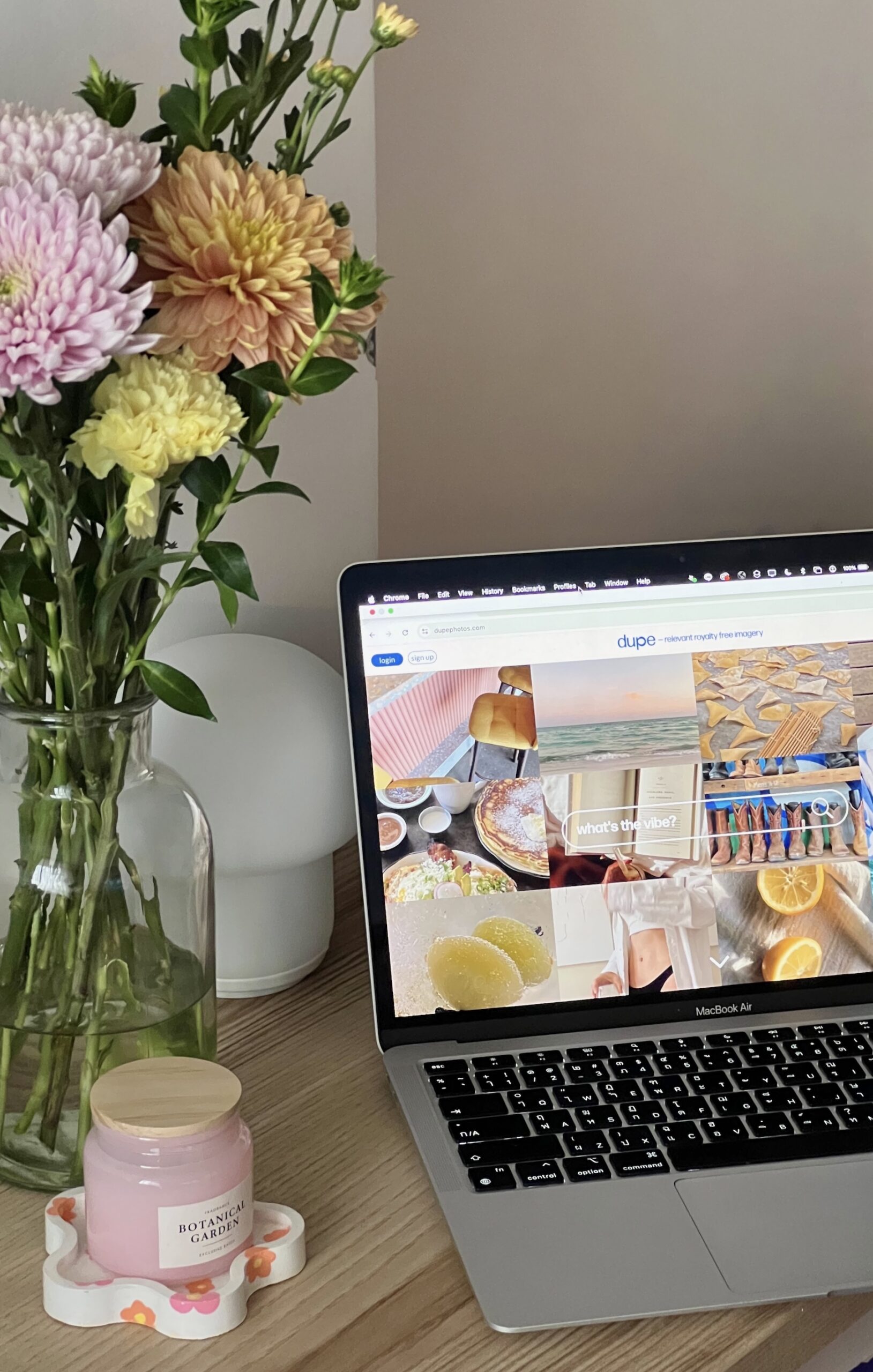As a website designer, I often help clients notify Google on launch that there is new, fresh content to look at (“crawl”) by creating their Google Search Console account. And about 2 to 3 weeks after we wrap up our project and submit a new sitemap to Google, there’s usually some panic.
If you use Google Search Console for your website(s), you know that typically it comes with emails. Oh, the emails. Google Search Console’s job is to continually crawl (read) websites and help you monitor the way your website is showing up in search results.
Sometimes, it finds problems to tell you about. But more often, it finds things that are not a problem (or are even an indication that your website is working well!) and lets you know about them in a really intimidating way.
The Dreaded Google Search Console: Issues Detected Error Email
Here’s what to do if you get an email about issues from Google Search Console:
- Don’t panic.
- Ignore it.
I’m joking… kind of. 😉 But really, most emails from Google Search Console are not cause for concern and you can disregard them or send them along to your tech team/whoever helps maintain your website.
These issues can feel really intimidating, especially if you aren't familiar with the inner workings of your website (or general website language). Here’s a plain language breakdown of the most common Google search console issues emails that send my clients into a panic, whether or not they're actually a problem, and how to fix them if they are.
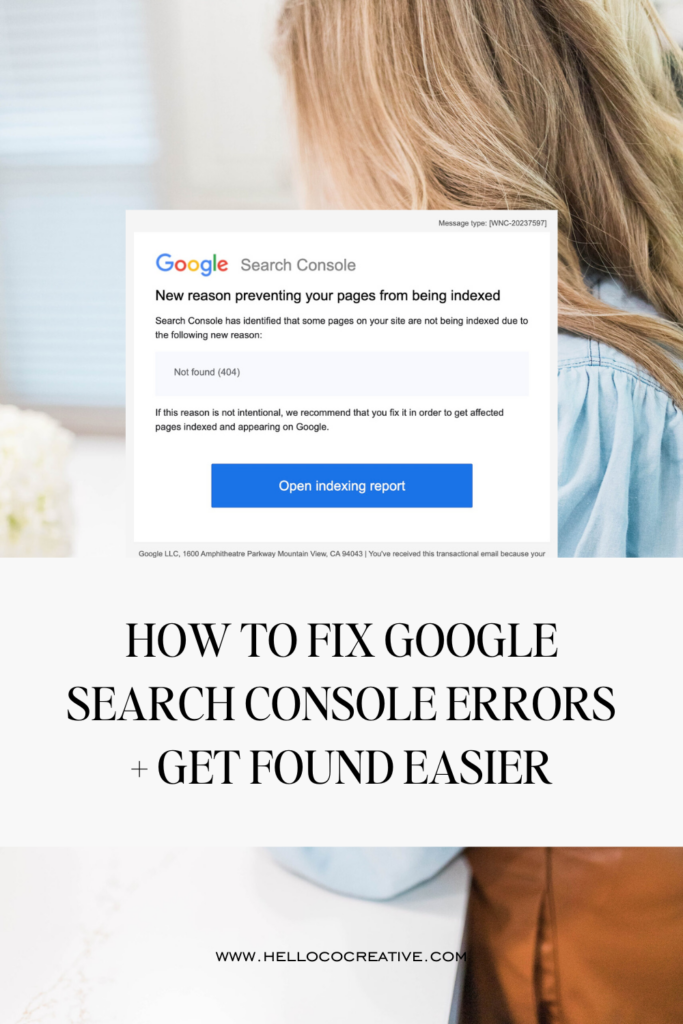
Google Search Console Server Error (5xx)
This issue means that there's something wrong with your website's server, or the way that web pages are stored and delivered to website visitors.
Is it a problem?
Before you actually take action on looking into this issue though, you may want to see if you can get the page flagged with the 5xx server error to load on your own. If it does, it means that Google Search Console is likely a little behind – and there’s nothing to fix!
You can try reloading your page on:
- Your main browser after deleting your history & cookies
- Another browser (Chrome, Safari, etc)
- An incognito window (hold command/ctrl – shift – N to open one in Chrome)
- A different device
The fix:
If you can’t get it to load, reach out to your hosting company – or if your website design platform includes hosting (Showit and Squarespace do!), reach out to them.
Not Found (404) Error
These come about for several reasons and in several ways, but a quick summary is that Google is telling you it discovered (or you submitted) a page that it can’t find.
This could mean:
- It’s a page for blog categories that doesn't actually have any content written on it (and therefore is “empty”)
- something is glitching in your website and the theme (if you’re on WordPress) is creating pages it doesn’t need to
- Google is trying to access a page that no longer exists, whether you deleted it, renamed it, or unpublished it.
Is it a problem?
404 Errors are only a problem if they’re happening on pages people visit frequently or you want them to find.
The fix:
The first thing to do here is assess where the 404 error is actually coming from. If the 404 error is likely affecting visitor experience, it needs to be fixed.
I typically see a lot of 404 errors with migrated/redesigned websites – maybe you changed the name of your pages, or you restructured your website and no longer are using some of the pages you previously had.
Fixing these 404 errors by adding a redirect (like filling out a change-of-address form with Google) is a great way to help! Adding redirects ensures a smooth visitor experience by making sure they find the content they’re searching for, and keeping them on your website (rather than clicking out from frustration).
Google Search Console Error: Excluded By ‘noindex’ Tag
This error simply means that somewhere in your website, something is telling Google it does not need to trouble with reading or serving this page in search results.
If you receive this error, you can inspect the specific URL in Google search console to see whether or not it's something you actually want to serve to Google.
Is it a problem?
This is only a problem if you want people to find this page through Google.
If it's a private page or one that you would prefer to be unlisted, you can likely change that in your website builder’s settings.
You might want to hide website pages from Google because:
- You want their access to be “invitation only” – example: I have a landing page with helpful links that I only send to members of my website maintenance plans, so it’s hidden from Google.
- You simply don’t need Google to find that page (website policies are a good example)
- You’re not ready to launch that page into the world yet, or are taking it “down” after its main use has passed
The fix:
Here’s how to hide website pages from Google search results on Showit and on Squarespace.
Google Search Console Error: New Mobile Usability Issues Detected
This means that Google crawled the mobile version of your website, and found what it thinks may be problems in how people are able to use and access things on the pages.
Is this a problem?
Typically, this is not actually an issue for the humans visiting your website (remember: Google is a robot, with robot limitations!) – but if you want to, you can visit that page on your phone or other device and see what you think Google is flagging. It may view closely-grouped text or links as a problem, want you to enlarge the font, etc.
The fix:
Scan for actual formatting or design issues + address them if you find any!
PS – Mobile design is one of the reasons I love Showit so much! You have complete control over the desktop + mobile versions of your site independently, and can really focus on mobile-first design.
Google Search Console Error: Blocked by robots.txt File
This is one of my favorite issues, mostly because it sounds a little ridiculous.
Your page is blocked by robots.
Robots.txt files are a way of blocking pages from Google. Unless you have a highly custom website built from the ground up with tons of custom code, this is probably not an issue.
Is it a problem?
Probably not, if you don’t want that page to appear on Google.
The fix:
Contact your web developer for help!
Google Search Console Error: Alternate Page with Proper Canonical Tag
Canonicalization simply means that Google has a hierarchy of how important different versions of a page on your website are. The URLs with www., http://, https://, https://www, are all technically different versions of the same page.
Is it a problem?
Only if Google is selecting the wrong version of a page as canonical (the primary version).
The fix:
If that happens, you can install redirects pointing to the preferred version and check out your canonical tag (this is beyond what most basic service-based businesses need/can do on their website; so it’s likely you don’t need to be concerned about it!)