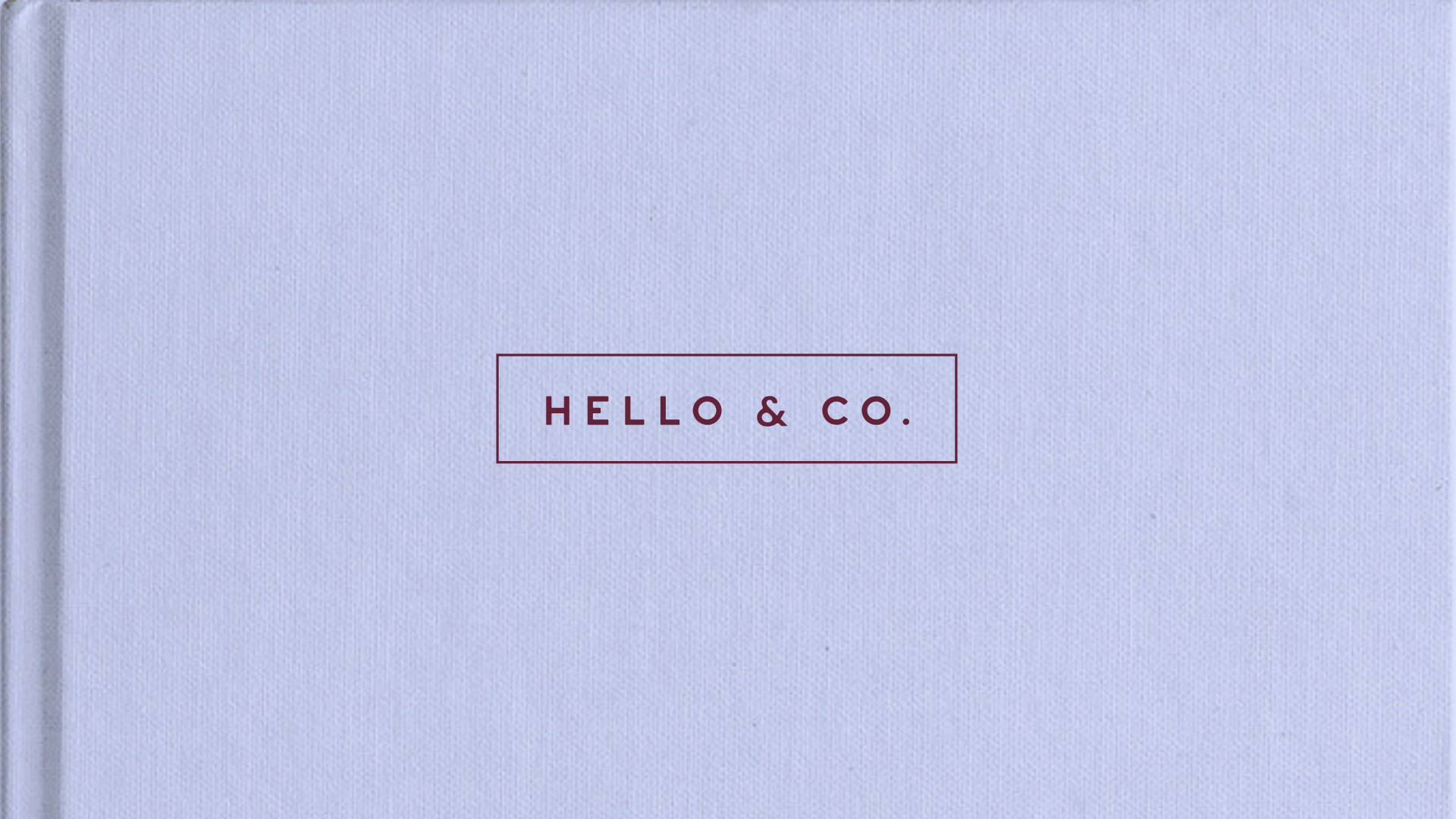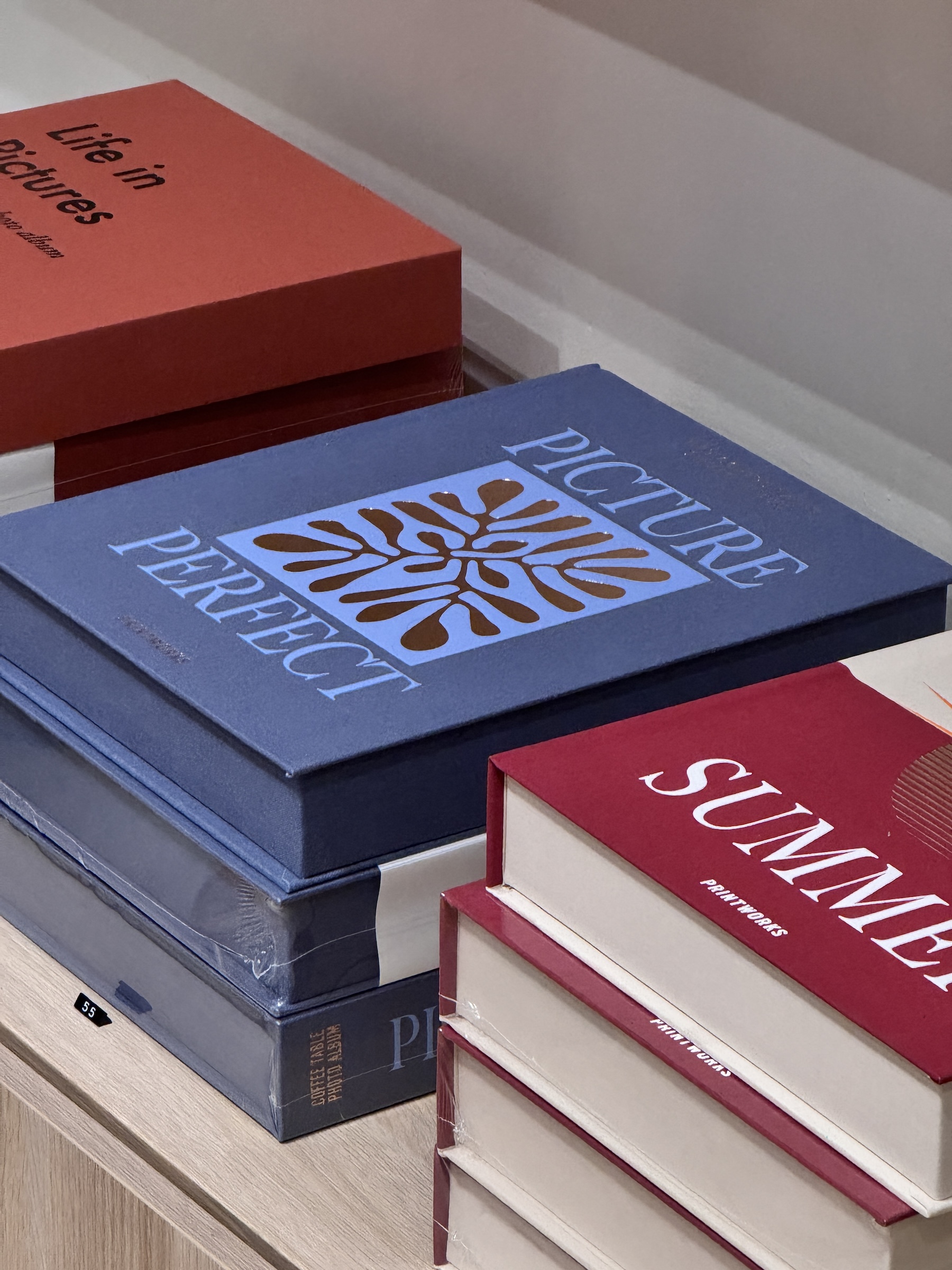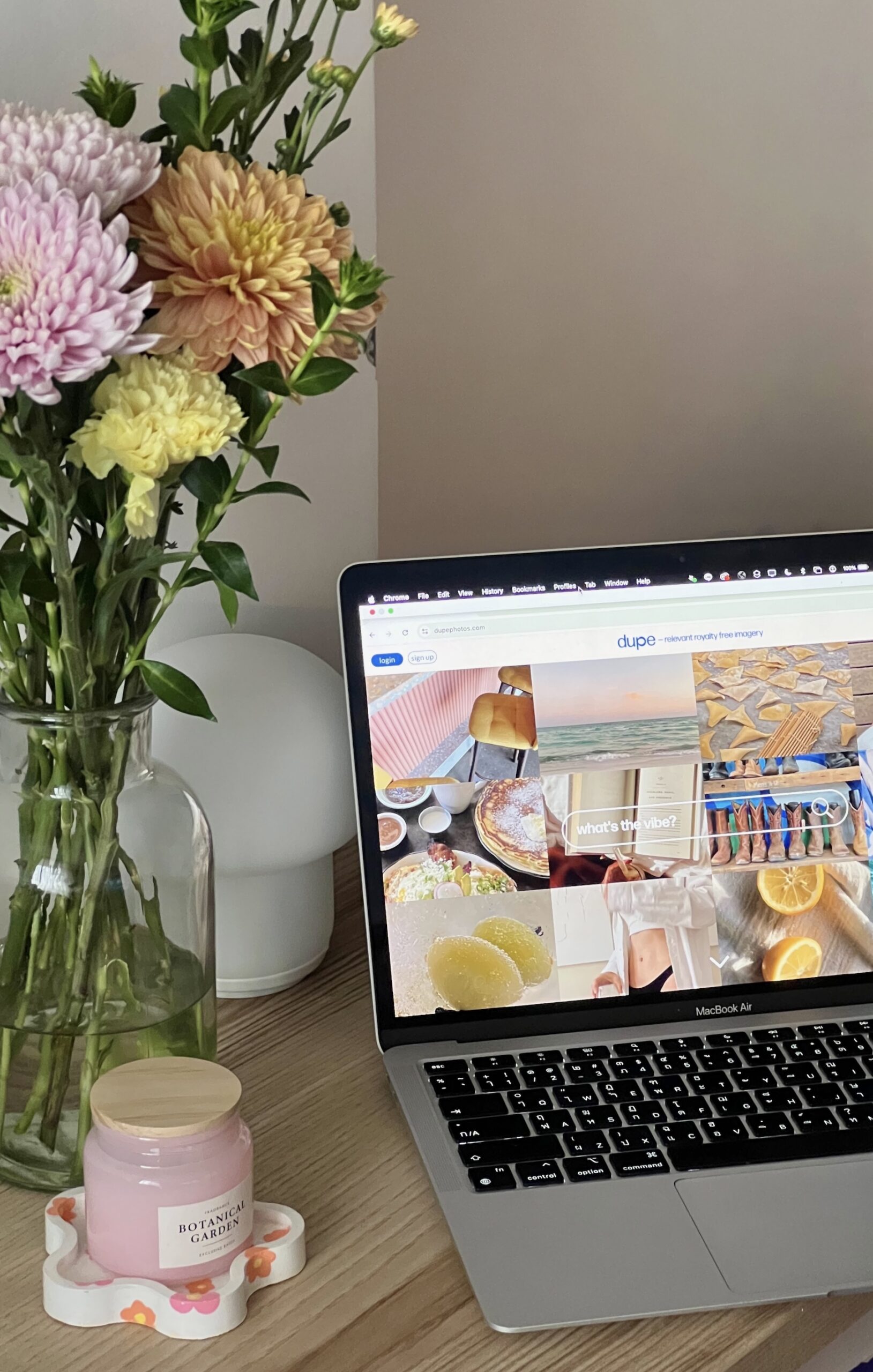Some of you might know (especially if we’re Instagram friends!), but I have two toddlers aged two and under. It’s a wild time, and also super fun. Also also, it does make starting and running a business a little tricky – so I love to share when I find great things that save my life and work/life balance. At the time I'm writing this post, I currently have about 15-20 hours per week dedicated to work.

For all of you who also have limited hours to devote to a business you’re dreaming of – I feel you. There are more important things in life than work, but it’s also frustrating to not have the space and capacity to pour what you’d like to pour into your business.
I believe that a rising boat lifts all tides – aka, no secrets to success are kept around here. So let’s dive into how I’m actually making work, work in this season of life.
Hint: It’s a lot of automations + tech tricks! Here's my best time-saving tips for working parents (and all you side hustlers).
This post contains affiliate links, which means I may make a small commission if you try the tools & products I recommend at no additional cost to you. Thanks for supporting Hello & Co!
Time Saver #1: Client Workflows
At this stage in my business, I receive between two and four inquiries for custom design projects per month (sometimes more, sometimes less), and almost all of them result in signed contracts and paid projects. I spend very little time actively “making the sale” (aka: actually interacting with leads before they're clients) and here's why I think that is!
I anticipate my clients’ needs and meet them ahead of time.
My services page is detailed without being overwhelming (there's a balance), and gives the information all of my prospective clients consistently request. If there's a question I answer more than once for someone during the discovery call or onboarding process, I turn it into part of the process itself!
Places that I do this: my FAQ section on my services page, a detailed services guide that people receive between submitting an inquiry + booking a call, and the emails sent during this stage of the process.
I also have multiple hidden (unlinked) pages on my site that are part of redirects & automations that continually give more and more information.
Side note: I don’t think this is the only reason my lead-to-client conversion is high! I do think authentic, down-to-earth marketing contributes significantly – I’m pretty clear that discovery calls are NOT sales calls, and if we get on one together – it’s so we can brainstorm the scope of a project together and I can put together the most accurate quote for you.
Time Saver #2: Email Hacks
You want thingamabobs email hacks? I’ve got 20.
Canned Emails
I love a canned email, especially when I realize you can use them as a launching point and personalize before sending. Some of these are set up to be automated, and some require approval from me before being sent!
For example, my workload fluctuates wildly between multiple projects at once and very slow seasons. It doesn't make a ton of sense for me to have an automatic responder to my project inquiry form, but I do have multiple versions of a response saved that I quickly add & personalize as needed. Dubsado (aff) makes it super-easy to save + grab these as I go!
(For the record, this works for me because I have a relatively low client volume. I can meet my business goals through booking just 10 to 12 custom design projects per year, whereas if I provided a session based service I would need to be having dozens of sessions per week)
One version of my response includes a link to schedule a discovery call, more information, etc. Another version is for when I’m receiving a high volume of inquiries, and direct people to add their name to a waitlist.
If you find yourself answering similar questions over and over from clients or prospective clients (Where’s your client portal? How do I get my superbill? Etc) – it’s definitely worth adding some scripts to your email process.
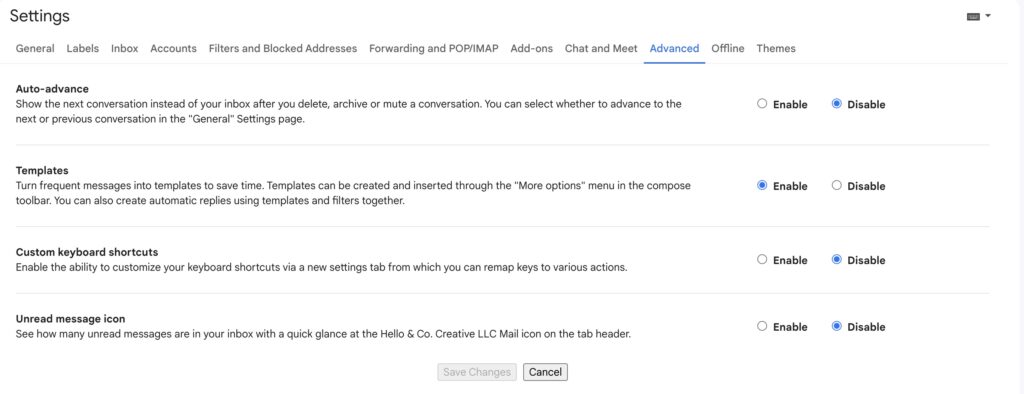
How to Add Canned Responses To Your Google Workspace/Gmail
If you use Google Workspace for your private practice’s emails (which I recommend – here’s how to get a BAA and make yours HIPAA secure), you can add canned responses to your inbox like this:
Settings > All settings > Advanced > Toggle “Templates” on
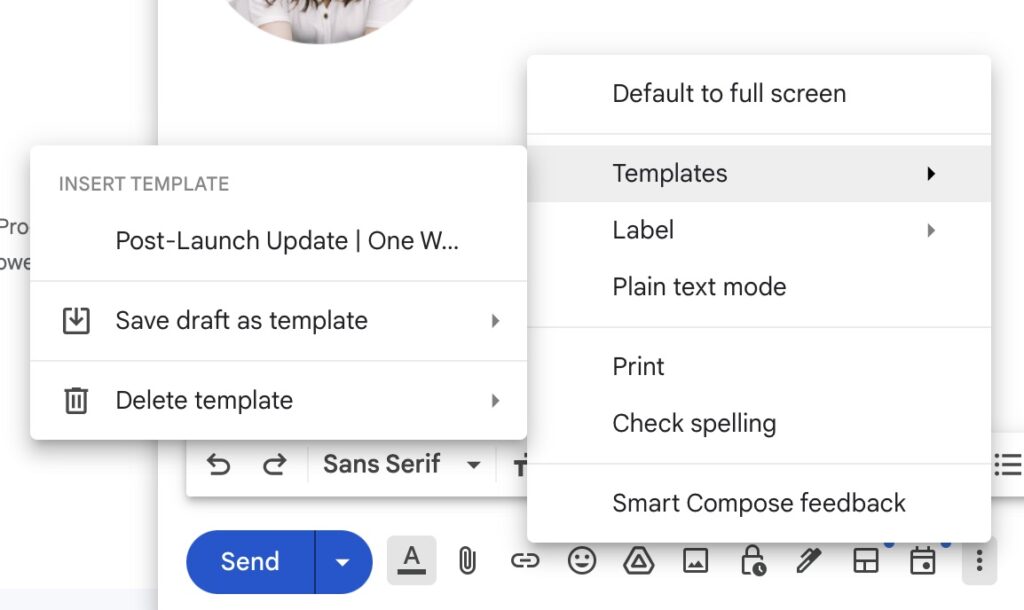
That’s it! To add a template, write up a draft email then click the “more” dots and templates > create from draft.
Scheduling Emails
Not necessarily a time-saver, but a boundaries-saver: I am often working at times (5am before my kids are up, after bedtime, on weekends) that my clients may not appreciate receiving emails. As much as possible, I try to schedule my requests for them or communication for a time within their business hours when I know they’ll be expecting it. I also always add the disclaimer when starting a project that, while you might receive emails at various hours from me, I only need you to read/respond during your work hours.
Time Saver #3: Templatize Everything
Okay, almost everything. 😉 If I need to do it more than twice, I find a way to automate or templatize it for next time.
Here’s an example from my onboarding process.
When a contract gets signed, I have multiple automations that lay the foundation for my onboarding process. Start and launch dates are added to my Google calendar with an invitation sent to my client as well, and a base for the project to-do list is created from a template in ClickUp (aff).
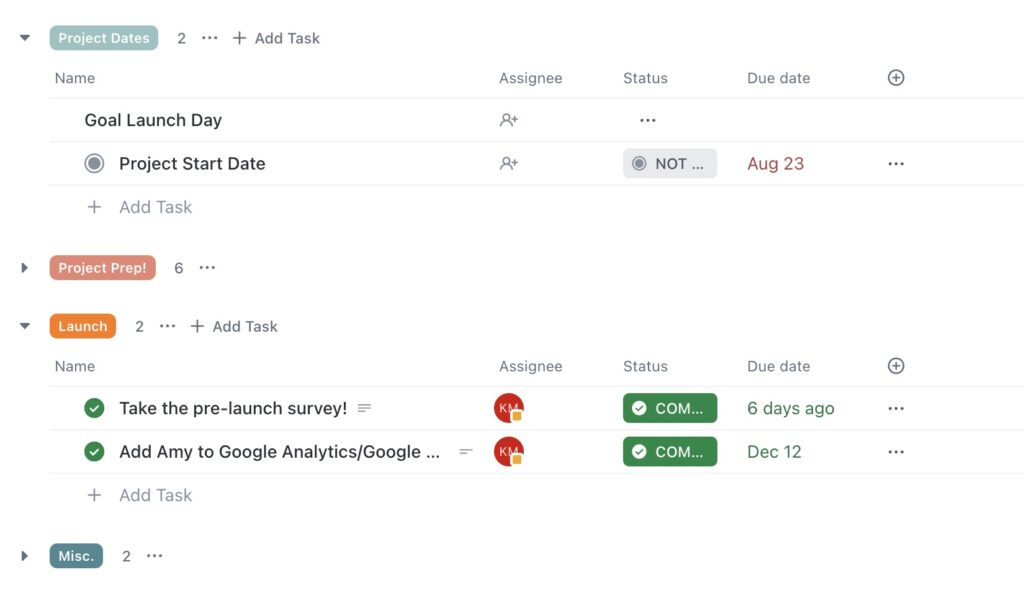
Then, I go into ClickUp and personalize the life out of the project: Adding branding notes, pages we discussed, ideas I have… all of it. I create a Loom video to explain it all, then I actually add clients to my checklist so they can see what I need from them.
This saves me tons of time, because I’ve added instructions to all of the spots my clients typically need a boost of support with in the past. Example: Tasks for generating your website’s privacy policy include a tutorial from me, the task to create your Showit account automatically adds my affiliate link so clients get a free month – I only had to teach it once, and everyone benefits.
Time Saver #4: Get Smart With Links & Website Pages
I'm obviously a pretty big proponent of using your website to work smarter, not harder. This is one of my favorite examples for how I do this: get really smart with your links & website pages.
If I ever find myself needing to share links, an embedded scheduler, or something similar – it becomes a page on my website with a very simple URL. This makes it really easy to remember, and for me to share.
Example: I can’t remember a long URL for the scheduler app I use with clients, but I can remember mywebsite.com/scheduler or something similar – so I have a page for that with my scheduler embedded right in!
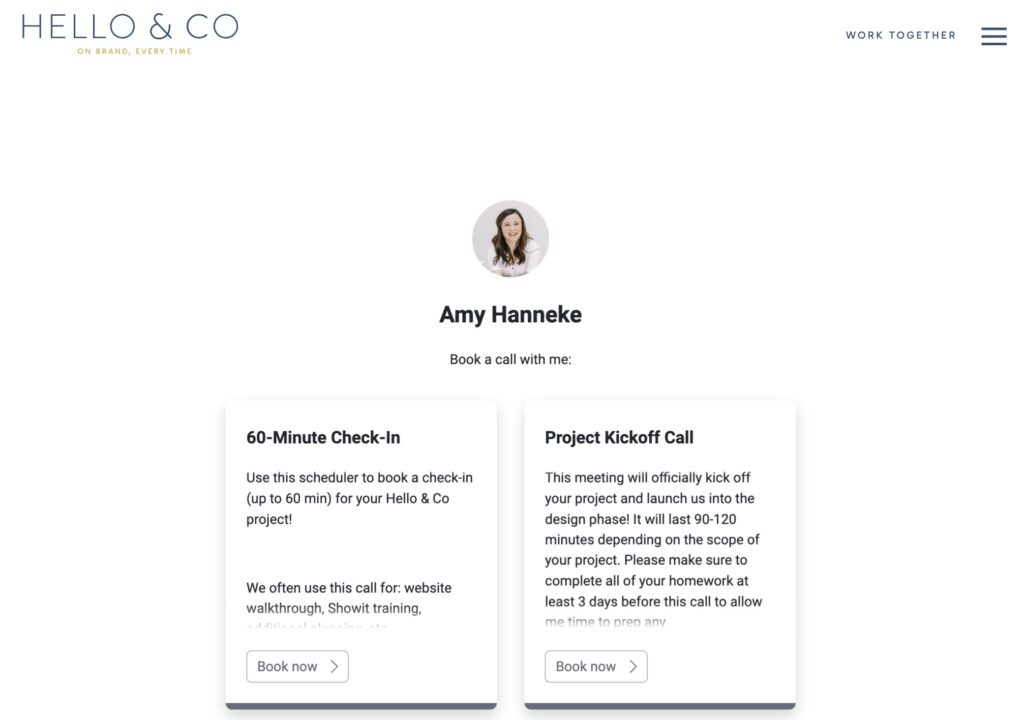
I also use this strategy for all of my lead magnets. They all get their separate page with a one-word URL that's easy for me to type out and share.
Last, my favorites page makes this extra easy – I don't remember or save any affiliate links beyond putting them onto this page! It's what I reference when anyone asks and saves me tons of time, which is why I include them in my website templates.
Keyboard Shortcuts/Text Replacement
I make this even easier and simpler by adding keyboard shortcuts to my iPhone so I can type quickly when using social media/email on the go.
Example: if I type “HCO” on my phone, it autocorrects to my website’s URL! Then, I add the slug (like /scheduler above) quickly by hand.
Other keyboard shortcuts I have:
- One for my personal + one for my work email
- One for my address
- One for my phone number
Time Saver #5: Get Familiar With…Time
Okay, this last and final one is kind of lame. But there is a marked difference in work time blocks where I have a to-do list and have planned my time, versus when I am just diving in and trying to do everything (then end up doing nothing? But also… something).
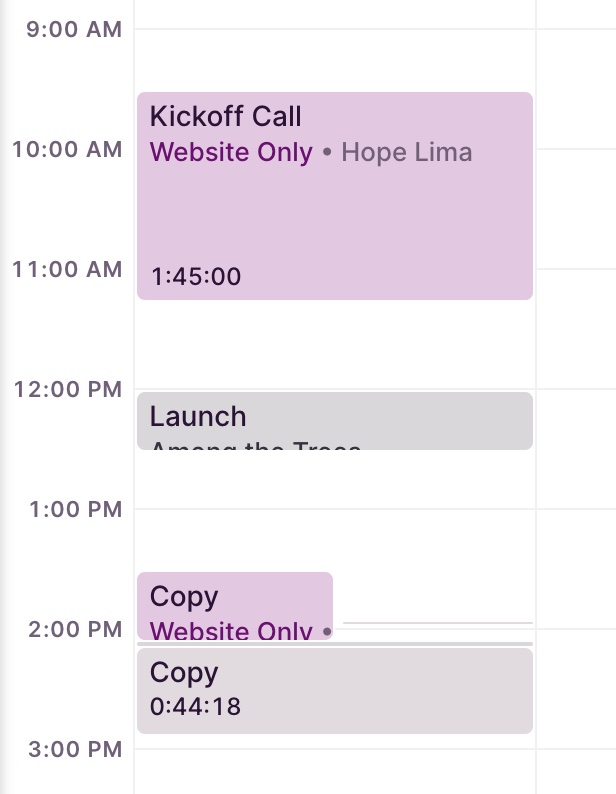
Here's an extra layer to creating that plan: I track my time as best I can whenever I'm working (I use Toggl's free plan). I don't always remember, because we're all imperfect humans. The things that I definitely try to track time for are: client project work, creating social media posts, and other content creation.
Tracking my time has been a game changer in terms of my time management, because I'm no longer budgeting time without an educated guess as to how long things take me. I just started doing this for client projects, but I'm really excited to see how this actually averages out – I suspect I’m spending way longer than I realize!
Once I have a more accurate picture of how long everything in my business takes me, it becomes a lot easier to see how I can eliminate fluff and plan my time better when it's limited.